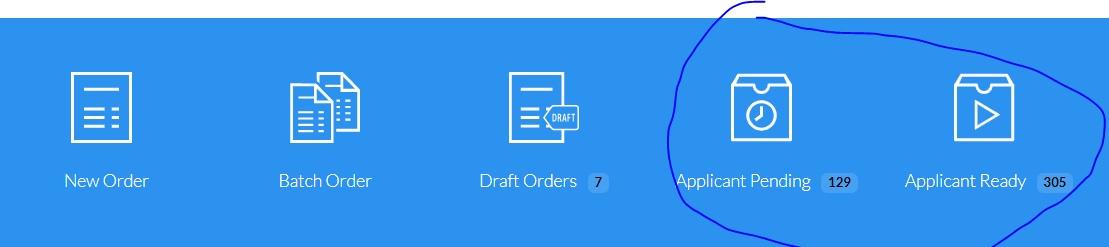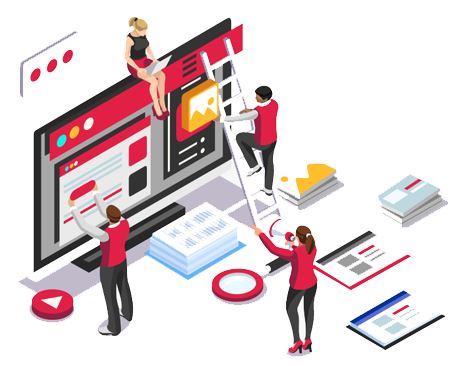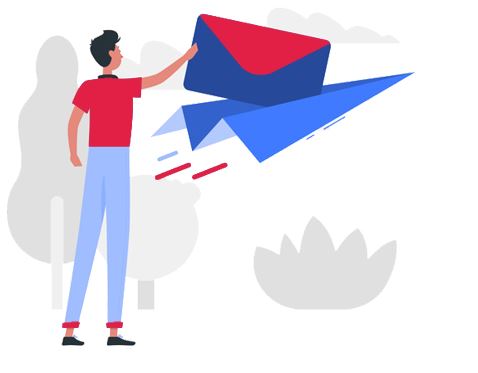The easy way to get your release forms signed!
How to use our FREE QuickApp!
Click – Driving Record
Click the driving record check box and then the Green “QuickApp” Button

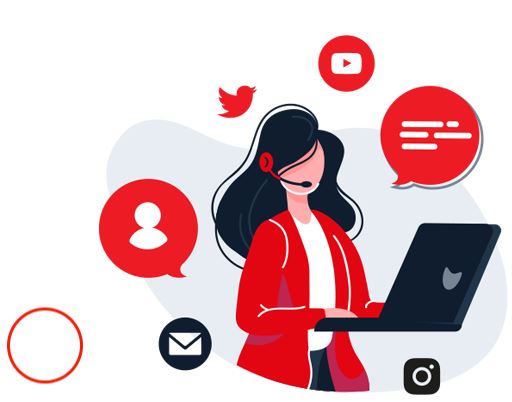

Enter Driver’s Name and Email – Click “Send”
The Driver will get a e-mail with a link to fill out and electronically sign the release from.
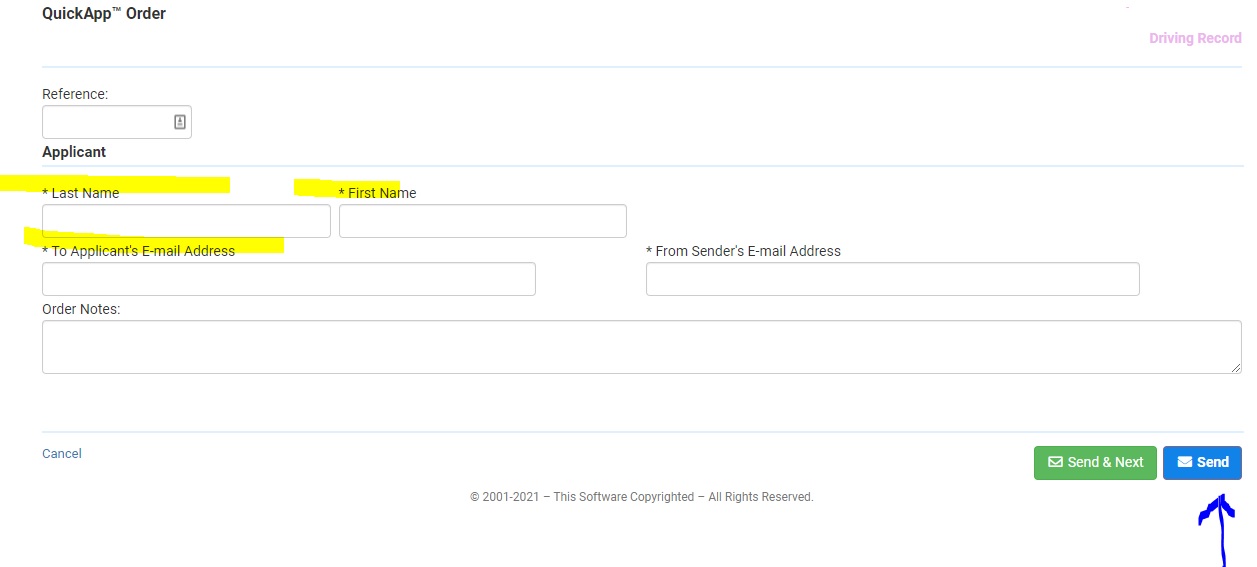
Check the Applicant Pending/Ready Que
Once complete you will get a e-mail that the driver has finished the application and is ready for you to process.